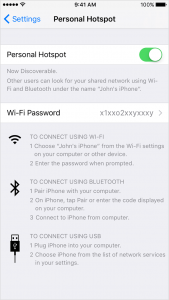
When you are on the go, do you ever have those wifi only devices that you want to connect up to the internet with? Personal Hotspot lets you turn your iPhone into a wifi hotspot to share your data connection.
Personal Hotspot is not a new feature but it is a feature I commonly find people unaware of. The personal hotspot feature is convenient because you can share your existing data plan with a device that does not have a data plan. Some example use cases:
- Wifi only tablet / iPod that you want to use on the internet (share to your kids devices)
- Laptop that requires a connection
- Traveling and paying for another device to access the internet
- Find lost wifi only devices while traveling (Article to come on how to do this)
If you connect a tablet / smartphone / iPod up to your wifi hotspot, these devices will not consume a lot of data for normal use, but laptops can consume up to 1GB a day for normal business email and use. So caution when using this feature as it will come out of your cellular data plan allowance. Most carriers it is cheaper to grow your data pool together from one device then pay for another device and data plan.
Follow the instructions here from Apple to enable the hotspot feature. Here are some tips I recommend:
- Turn on the setting and then change the password to something still complex, but easier to remember
- Turn off the feature when not using it
- Once a device remembers the wifi connection, it could use it again later.
- Blue banner will display on the iPhone showing the number of connected devices.
- Reset your cellular usage before using it, if you want to track how much data is used.
How to enable your hotspot:
- Go to Settings application on your iPhone / iPad (with cellular).
- Click on Personal Hotspot
- Click on the Wi-Fi Password setting to change the Wi-Fi password
- Click Done to set the Wi-Fi Password
- Click the toggle to enable Personal Hotspot
- Go to Wi-Fi device and search for new Wi-Fi networks and find the name of your iPhone.
As a note, some cellular carriers do not enable this feature on all plans (Example ATT legacy unlimited data plan), or charge different rates / data limits on tethering data vs cellular data. Be sure to check with your cellular plan before using.
Apple – Share your Internet Connection with Personal Hotspot – https://support.apple.com/en-us/HT204023
- Apple iOS 11, Watch OS 4 – What’s New and Changed? - September 17, 2017
- Apple Fall 2017 Releases – iPhone 8, iPhone X, Apple Watch 3, Apple TV 4K - September 17, 2017
- After the Google Doc scare, is my Google account safe? - May 3, 2017
