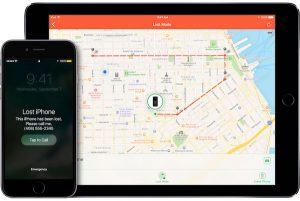
Do you have Find My iPhone enabled? Did you know Apple added a new setting that could save you from losing your device when the battery dies? Even if you think your settings are correct, follow this quick guide to check your settings. We also show you how to find your device when misplaced.
Apple has two critical settings for securing and finding a lost iPhone. The first is to enable Find My iPhone ability, but the second is a setting added recently that has your iPhone send its last known location to Apple before the battery dies. This setting is defaulted to off if you had the phone before the setting existed.
Find My iPhone not only enables you to find your phone from another device or webpage, but it also is required to be disabled before wiping a phone. This can render your phone useless to a thief which would then result in a useless device to them.
This setting and app can also be useful for a misplaced iPhone / iDevice, as you can use the “Play Sound” feature to play a noise from the device even if placed on silent. No more calling and listening for the vibrating phone.
To enable Find my iPhone:
- Go to settings app
- Click on iCloud
- Click on Find My iPhone
- Make sure both settings are enabled
Here is what to do when you lose your iPhone:
Option 1: Use a computer
- Go to iCloud.com
- Login as your iCloud userID
- Click on Find My iPhone to locate the device on a map
- Click Play Sound will let your phone make an audible noise
Option 2: Use another iOS device
- Open the Find My iPhone application
- Login as your iCloud userID
- Click on the lost device and locate the device on a map
- Click Play Sound will let your phone make an audible noise
Option 3: From an Apple Watch (for misplaced phone)
- Swipe up on the Apple Watch clock screen
- Click the Phone with the (( )) around it. This will ping your iPhone
If your phone is lost in a public place and you cannot find it using the Play Sound and map, it is best to enable Lost Mode from the Apple guide below. Lost mode will allow you to place a passcode on the device, place a custom message, and track your device.
Apple Link – Enable Find My iPhone – https://support.apple.com/en-us/HT205362
Apple Link – Locate a Lost iPhone – https://support.apple.com/en-us/HT201472
- Apple iOS 11, Watch OS 4 – What’s New and Changed? - September 17, 2017
- Apple Fall 2017 Releases – iPhone 8, iPhone X, Apple Watch 3, Apple TV 4K - September 17, 2017
- After the Google Doc scare, is my Google account safe? - May 3, 2017
